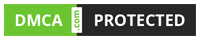Character AI is an innovative platform that offers users a unique way to engage with chatbots. One of its exciting features is the ability to use text formatting in your interactions.
Character AI Text Formatting utilizes markers in plain text to indicate special formatting, such as bold, italics, highlight, strikethrough, and more.
In this article, we will guide you through the process of using Character AI Text Formatting, enabling you to enhance your chatbot conversations and create a more immersive experience.
Understanding Character AI and Its Text Formatting Capabilities
What is Character AI?
Character AI is a website that hosts a variety of chatbots that can roleplay as characters of your choosing. These chatbots utilize neural language models to process texts and provide appropriate responses, making interactions with them feel more human-like.
What is Character AI Text Formatting?
Text formatting refers to the application of various styles to text, such as bold, italics, or highlighting, to make it visually distinctive. In Character AI, users can leverage text formatting options to customize the appearance of their messages and the greeting portion of their chatbots.
By using text formatting, users can add emphasis, convey emotions, or differentiate specific sections of their conversations.
Getting Started: Creating Your Own Chatbot
To begin using Character AI Text Formatting, you need to create your own chatbot. Follow these steps:
- Sign up or log in to the Character AI website.
- Once logged in, click on “Create” located on the left-hand side of the website.
- Under the “Create” menu, select “Create a Character.”
- You will be directed to a settings menu where you can provide a name for your chatbot and define the greeting you want it to deliver when interacting with users.
Incorporating Text Formatting in the Greeting Section
After creating your chatbot, it’s time to incorporate text formatting into the greeting section. Here are the formatting options available:
- Bold Text: Enclose the desired text within double asterisks (**). For example, “Hello” will be displayed as bold text: Hello.
- Italics Text: Place the desired text between single asterisks (*). This will render the text in italics. For example, “Welcome” will appear as: Welcome.
- Highlighted Text: Utilize backticks (
)to enclose the desired text. This will highlight the text. For instance, "Important" will be displayed as:Important`. - Text Size: To change the size of the text, precede the desired text with hashtags (#). The number of hashtags determines the size of the text, with fewer hashtags resulting in larger text and more hashtags producing smaller text. For example, “#Heading” will create a larger heading, while “#####Subheading” will generate smaller text.
Example Usage of Text Formatting in Greeting:
Let’s say you want your chatbot to greet users with a bold, italicized, highlighted message that includes a heading and a subheading. Your greeting section could look like this:
**#Welcome to My Chatbot!** *#####Interact with me and have fun.* `Let's get started!`
Enriching Conversations with Text Formatting
Emphasizing Key Information
One of the primary uses of text formatting is to emphasize key information in your chatbot conversations. By using bold text or highlighting, you can draw the user’s attention to essential points or instructions. For example:
**Important:** Please be sure to fill out all the required fields before proceeding.
Conveying Emotions
Chatbots can seem more expressive and engaging when they convey emotions through their responses. Utilizing italics or bold text to represent emotions can enhance the user’s experience. For instance:
*Excited:* I can't wait to show you what I can do! **Sad:** I'm sorry to hear that. Let me try to help you.
Creating Headings and Subheadings
Using text size formatting with hashtags allows you to create headings and subheadings, making the conversation more structured and organized. For example:
**#Chapter 1: Introduction** *###Section 1.1: Getting Started*
Advanced Text Formatting Techniques
Strikethrough Text
To strike through text, enclose the desired text within two tildes (~~). For example, “Deleted” will appear as: Deleted.
Code Blocks
To create a code block, use triple backticks (“`) before and after the desired text. This is useful when displaying code snippets or technical information.
def greet_user(name):
print(f"Hello, {name}!")
Finding the Balance: Using Formatting Sparingly
While text formatting can make your chatbot conversations more engaging, it’s essential to use it sparingly and purposefully. Overusing formatting can become distracting and diminish the user experience.
Use formatting to highlight important information and add emphasis but avoid using it excessively.
Incorporating Color and Font Styles
In addition to bold, italics, and text size formatting, Character AI Text Formatting also supports color and font styles. To apply color to your text, use HTML color codes within the desired text. For example:
<span style="color: #ff0000;">This text is red.</span>You can also change the font style by using CSS font properties:
<span style="font-family: 'Arial';">This text has a different font style.</span>Adding color and font styles can enhance the visual appeal of your chatbot’s messages and allow you to create more dynamic and expressive interactions.
Displaying Lists and Bullet Points
Character AI Text Formatting allows you to create lists and bullet points for better organization and clarity in your chatbot conversations. To create a bulleted list, use asterisks (*) or hyphens (-) followed by a space. For example:
- Item 1
- Item 2
- Item 3To create a numbered list, use numbers followed by a period and a space:
1. First item
2. Second item
3. Third itemUsing lists can help break down information into digestible chunks and improve the readability of your chatbot’s responses.
Encouraging User Interaction
Text formatting can also be used creatively to encourage user interaction and engagement. For example, you can use interactive elements such as buttons or clickable links in your chatbot’s messages:
Click [here](https://example.com) to learn more about our products.Users can click on the link provided, redirecting them to a relevant webpage or resource. This technique can be particularly useful for providing additional information or guiding users through specific actions.
Personalizing the Chatbot’s Persona
Character AI Text Formatting can also play a significant role in defining your chatbot’s persona and personality. By using different formatting styles, you can give your chatbot a unique voice and make it stand out. For example:
**Hello there!**
*How can I assist you today?*Experiment with various formatting options to find a style that aligns with your chatbot’s character and enhances its role-playing experience.
Handling Error Messages and Alerts
Incorporating text formatting into error messages and alerts can help make them more noticeable and informative for users. For example:
**Error:** Invalid input. Please enter a valid email address.Highlighting error messages can prevent users from overlooking critical information and guide them to correct any issues they encounter.
Testing and Iterating
As you explore the possibilities of Character AI Text Formatting, it’s crucial to test different formatting styles and gauge user responses. Collect feedback from users to understand how they perceive the formatted messages and iterate accordingly.
Regularly refining your chatbot’s formatting can lead to improved user engagement and a more satisfying chatbot experience.
Conclusion:
Character AI Text Formatting provides a powerful way to customize your chatbot conversations, adding style, emphasis, and emotions to your interactions. By following the step-by-step guide and incorporating various formatting techniques, you can create a more immersive and enjoyable experience for your users.
Remember to strike a balance between using formatting effectively and not overwhelming the conversation. Experiment with different styles, be creative, and unleash the full potential of Character AI Text Formatting to take your chatbot interactions to the next level.
FAQs
Q1: What is Character AI?
A1: Character AI is a website that offers various chatbots that can roleplay as characters of your choice. It utilizes a neural language model to process texts and provide appropriate responses. Users can also create their own chatbots to interact with in the Character AI environment.
Q2: What is Character AI Text Formatting?
A2: Character AI Text Formatting refers to the use of special markers in plain text to indicate formatting styles such as bold, italics, highlight, strikethrough, and more. Users can apply these formatting techniques to both user and character messages, as well as in character definitions.
Q3: What are the benefits of using Character AI Text Formatting?
A3: Using Character AI Text Formatting allows you to customize the appearance of your chatbot’s greetings and messages. It adds visual emphasis, conveys emotions, and helps differentiate specific sections of the conversation. By leveraging text formatting, you can create a more engaging and immersive experience for your users.
Q4: Is Character AI Text Formatting available for free?
A4: Yes, Character AI Text Formatting is available for free to all users on iOS and Android. However, the platform also offers a premium service called c.ai+ that provides additional benefits such as faster access to new features, priority queues, and quicker response times from characters.
![How To Use Character AI Text Formatting? [2024] 2 Muhammad Ahmad](https://proaimaster.com/wp-content/uploads/2024/12/Muhammad-Ahmad.jpg)
Muhammad Ahmad is a dedicated writer with 5+ years of experience delivering engaging and impactful content. He specializes in simplifying complex topics into easy-to-read articles.
![How To Use Character AI Text Formatting? [2024] 1 How To Use Character AI Text Formatting?](https://proaimaster.com/wp-content/uploads/2023/07/How-To-Use-Character-AI-Text-Formatting.png)