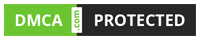How to Get the Perfect Remini AI Headshot Photos? In the age of digital photography, capturing and preserving memories has become easier than ever before. However, this convenience also means that many of our older photographs suffer from issues such as graininess, pixelation, and damage due to aging or poor quality.
Luckily, there is a solution: Remini, an app for restoring old photos in a matter of seconds. With Remini, you can give your grainy, pixelated, damaged, low-resolution photos a new lease of life. In this article, we will discuss how you can use Remini to get the perfect AI headshot photos step-by-step.
How to Get the Perfect Remini AI Headshot Photos? [Step-by-Step]
To Get the Perfect Remini AI Headshot Photos, follow the below steps:
Download and Install the Remini App:
The first step to getting the perfect Remini AI headshot photos is to download and install the Remini app on your mobile device. Remini is available for both iOS and Android, and you can find it in the respective app stores. Once you have installed the app, open it and proceed to the next step.
Upload or Capture the Headshot Photo:
Remini allows you to either upload an existing headshot photo from your device’s gallery or capture a new one using the app’s camera. If you already have a headshot photo you want to enhance, select the “Upload” option and choose the photo from your gallery. If you prefer to capture a new headshot, select the “Camera” option and follow the instructions to take a clear and well-lit photo.
Select the Enhancement Level:
Once you have uploaded or captured the headshot photo, Remini offers different enhancement levels to choose from. These levels determine the intensity of the AI restoration process. You can start with the default enhancement level and adjust it based on your preferences. It’s recommended to experiment with different levels to find the one that provides the best results for your specific photo.
Apply the AI Restoration:
After selecting the enhancement level, tap on the “Start” or “Enhance” button to apply the AI restoration process to your headshot photo. Remini utilizes powerful artificial intelligence algorithms to analyze and restore the image, removing graininess, pixelation, and other imperfections. The app’s advanced technology can significantly improve the quality and details of your headshot, making it look sharper and more vibrant.
Review and Fine-Tune the Result:
Once the AI restoration process is complete, Remini will display the enhanced version of your headshot photo. Take a moment to review the result and examine the improvements made by the app. In some cases, you may find that the default enhancement level is sufficient, while in others, you may want to fine-tune the result further.
Remini provides additional tools and features to adjust various aspects of the photo. You can manually tweak the brightness, contrast, sharpness, and other parameters to achieve the desired look. Experimenting with these adjustments can help you personalize the restoration process to match your preferences and ensure you get the perfect AI headshot photo.
Save and Share Your Restored Headshot:
Once you are satisfied with the restored headshot, it’s time to save and share your masterpiece. Remini allows you to save the photo directly to your device’s gallery or share it on various social media platforms such as Instagram, Facebook, or Twitter. You can also use the app to print the restored headshot or create personalized photo gifts.
Additional Tips for Getting the Perfect Remini AI Headshot Photos:
Ensure good lighting: When capturing a new headshot photo or selecting an existing one for enhancement, make sure the lighting is adequate. Well-lit photos tend to produce better results after the AI restoration process.
- Use high-resolution photos: While Remini is capable of enhancing low-resolution images, starting with a high-resolution headshot photo will yield even better results. If possible, choose photos with a higher pixel count for optimal restoration.
- Capture a clear and focused photo: When using the app’s camera to capture a new headshot, ensure the photo is clear and focused. Blurry or out-of-focus images may not yield the desired results after the restoration process.
- Experiment with different enhancement levels: Don’t be afraid to try different enhancement levels offered by Remini. Each photo is unique, and what works for one may not work for another. Adjusting the enhancement level can help you find the sweet spot for your specific headshot.
Conclusion:
Remini is a powerful app that allows you to restore old and damaged headshot photos with remarkable results. By following the step-by-step guide outlined in this article, you can make the most of Remini’s AI technology and obtain the perfect headshot photos.
Whether you want to revive a cherished family portrait or enhance a professional headshot, Remini can breathe new life into your photos and preserve them for future generations to enjoy. Download Remini today and unlock the potential of your old and low-resolution headshot photos.
FAQs
What is Remini?
Remini is an app that specializes in restoring old and damaged photos using artificial intelligence (AI). It can improve the quality and details of grainy, pixelated, and low-resolution headshot photos, giving them a new lease of life.
How does Remini work?
Remini utilizes advanced AI algorithms to analyze and restore headshot photos. It employs powerful image processing techniques to remove imperfections, enhance details, and improve the overall quality of the image. The app’s AI technology is trained on a vast dataset, enabling it to intelligently restore and enhance photos.
Is Remini available for both iOS and Android?
Yes, Remini is available for both iOS and Android devices. You can download and install the app from the respective app stores, such as the Apple App Store for iOS devices and the Google Play Store for Android devices.
Can Remini only enhance headshot photos?
While Remini is particularly effective at enhancing headshot photos, it can also be used to restore and improve other types of images, such as landscape photos, group pictures, and even scanned old photographs. The app’s AI technology is designed to enhance various types of images.
Does Remini require an internet connection to function?
Yes, Remini requires an internet connection to process and restore photos. The app sends the photos to its servers, where the AI algorithms analyze and enhance the images. Once the restoration process is complete, the enhanced photo is sent back to the user’s device.
Can Remini restore severely damaged or torn photos?
While Remini is capable of improving the quality of damaged photos, including those with scratches, minor tears, or discoloration, it may have limitations when it comes to heavily damaged or torn images. The app’s restoration capabilities are best suited for photos with general wear and tear or minor imperfections.
Are there any limitations to the quality of photos that Remini can enhance?
Remini can enhance a wide range of photo qualities, from low-resolution and pixelated images to moderately damaged photos. However, it’s important to note that the quality of the final result depends on the original photo’s condition and resolution. Starting with a higher-resolution image generally produces better results after restoration.
Can I adjust the level of enhancement in Remini?
Yes, Remini allows users to adjust the level of enhancement before applying the AI restoration process. The app offers different enhancement levels, allowing you to choose the intensity of the restoration process. It’s recommended to experiment with different levels to find the one that produces the best results for your specific photo.
How can I save and share my Remini-enhanced headshot photos?
Remini allows you to save the enhanced photos directly to your device’s gallery. You can also share the restored headshot photos on various social media platforms, such as Instagram, Facebook, or Twitter, directly from the app. Additionally, you can use the app to print the restored headshot or create personalized photo gifts.
![How to Get the Perfect Remini AI Headshot Photos? [2024] 2 Muhammad Ahmad](https://proaimaster.com/wp-content/uploads/2024/12/Muhammad-Ahmad.jpg)
Muhammad Ahmad is a dedicated writer with 5+ years of experience delivering engaging and impactful content. He specializes in simplifying complex topics into easy-to-read articles.
![How to Get the Perfect Remini AI Headshot Photos? [2024] 1 How to Get the Perfect Remini AI Headshot Photos?](https://proaimaster.com/wp-content/uploads/2023/07/How-to-Get-the-Perfect-Remini-AI-Headshot-Photos.png)