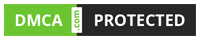6 Ways To Fix “ChatGPT Network Error” Step By Step In 2023? ChatGPT is a powerful language model developed by OpenAI that has revolutionized the way we interact with artificial intelligence.
However, like any technology, it is not immune to occasional network errors that can disrupt its performance. These errors can be frustrating, especially when you’re in the middle of an important conversation or relying on ChatGPT for assistance.
In this article, we will explore six effective ways to fix ChatGPT network error, ensuring smooth and uninterrupted interactions.
Check Your Internet Connection:

The first step in troubleshooting any network-related issue is to verify the stability and strength of your internet connection. A weak or intermittent connection can lead to disruptions in communication with ChatGPT.
Ensure that you are connected to a reliable network and try restarting your router or modem. Additionally, you can try connecting to a different network to determine if the issue persists.
Clear Browser Cache and Cookies:
ChatGPT is often accessed through web browsers, and accumulated cache and cookies can sometimes interfere with its functionality.
Clearing your browser’s cache and cookies can resolve network errors by eliminating any conflicting or outdated data. To do this, go to your browser settings, locate the options to clear cache and cookies, and follow the instructions provided.
Disable VPN or Proxy:
Virtual Private Networks (VPNs) and proxies can occasionally cause network issues when interacting with ChatGPT. If you are using a VPN or proxy service, try disabling it temporarily to see if the error resolves.
Sometimes, these services can affect the network routing, leading to connectivity problems. Disabling them will help identify whether they are the source of the issue.
Update Browser and Plugins:
Outdated browsers or incompatible plugins can also contribute to network errors. Ensure that you are using the latest version of your preferred browser, as newer versions often come with bug fixes and performance enhancements.
Additionally, update any plugins or extensions you have installed, as outdated versions can cause conflicts that affect ChatGPT’s network connectivity.
Temporarily Disable Firewall or Antivirus:
Firewalls and antivirus software play a crucial role in safeguarding your system, but occasionally, they may block or restrict network access required by ChatGPT.
Temporarily disabling your firewall or antivirus can help identify if they are the cause of the network error. Make sure to reactivate them once the issue is resolved to maintain your system’s security.
Contact OpenAI Support:
If you have exhausted the above troubleshooting steps and are still encountering network errors with ChatGPT, it may be beneficial to reach out to OpenAI support for further assistance.
OpenAI’s support team has a wealth of knowledge and expertise to help diagnose and resolve complex network issues. They can provide specific guidance tailored to your situation, ensuring a prompt resolution to the problem.
Try a Different Device or Browser:
Sometimes, network errors with ChatGPT can be specific to a particular device or browser. If you are experiencing persistent issues on one device or browser, try accessing ChatGPT from a different device or using an alternative browser.
This step can help identify whether the problem is isolated to the specific device or browser configuration. If ChatGPT functions properly on another device or browser, you may need to troubleshoot the problematic device or browser separately.
Reset Network Settings:
In some cases, network errors can be attributed to corrupted network settings on your device. Resetting the network settings can often resolve such issues. The steps to reset network settings vary depending on the operating system you are using.
Generally, you can find the network settings in your device’s settings or control panel. Look for options to reset network settings, which typically involve restoring the default configurations for network connections. After performing the reset, reconnect to your network and check if the ChatGPT network error is resolved.
Check OpenAI Server Status:
Network errors can sometimes be attributed to server-side issues. OpenAI provides a status page where you can check the current operational status of their servers. Visit OpenAI’s website or search for their server status page to ensure that there are no known network disruptions or maintenance activities.
If there is a server-side issue, it’s best to wait until the problem is resolved on OpenAI’s end. By staying informed about server status, you can rule out external factors and be aware of any ongoing maintenance that might be affecting ChatGPT’s network connectivity.
Update Firmware and Drivers:
Outdated firmware or network drivers on your device can also contribute to network errors when using ChatGPT. It’s important to keep your device’s firmware and drivers up to date to ensure optimal network performance.
Check the manufacturer’s website for your device or network adapter to see if any firmware updates or driver updates are available. Download and install the latest versions, following the instructions provided.
After updating the firmware and drivers, restart your device and test ChatGPT to see if the network error persists. This step can address compatibility issues and improve the overall network connectivity of your device.
Conclusion:
ChatGPT Network errors can disrupt the seamless experience, but with the right approach, they can be effectively resolved.
By checking your internet connection, clearing browser cache and cookies, disabling VPN or proxy, updating your browser and plugins, temporarily disabling firewall or antivirus, and seeking assistance from OpenAI support, you can overcome network errors and enjoy uninterrupted interactions with ChatGPT.
Remember, a stable network connection is crucial for optimal performance, allowing ChatGPT to fulfill its potential as a powerful language model. So, apply these techniques and get back to enjoying the benefits of ChatGPT without the frustration of network errors.
FAQs
What is a ChatGPT network error?
A ChatGPT network error refers to a disruption or failure in the network connectivity between your device and the ChatGPT servers. It can manifest as delays in responses, error messages, or the inability to establish a connection with ChatGPT.
Why am I experiencing ChatGPT network Errors?
Network errors can occur due to various reasons, such as an unstable internet connection, browser cache and cookie issues, VPN or proxy conflicts, outdated browser or plugins, firewall or antivirus restrictions, device-specific problems, server-side issues, or outdated firmware and drivers.
How can I check my internet connection stability?
To check your internet connection stability, you can perform a simple test by visiting other websites or streaming videos to see if you experience any interruptions or delays. You can also contact your internet service provider (ISP) to inquire about any known network issues in your area.
What should I do if I encounter a network error with ChatGPT?
First, check your internet connection and ensure it is stable. Clear your browser’s cache and cookies, disable any VPN or proxy services temporarily, update your browser and plugins to the latest versions, and consider temporarily disabling your firewall or antivirus software. If the issue persists, try accessing ChatGPT from a different device or browser. If all else fails, reach out to OpenAI support for further assistance.
How can I contact OpenAI support for help with ChatGPT network errors?
To contact OpenAI support, visit their official website and look for the support or contact section. They typically provide options such as email or a support ticket system where you can describe the issue you’re facing and seek their guidance and assistance.
Is there a way to check if ChatGPT server is experiencing issues?
Yes, OpenAI provides a server status page where you can check the operational status of their servers. You can visit OpenAI’s website or search for their server status page to get real-time updates on any ongoing disruptions or maintenance activities that might be affecting ChatGPT’s network connectivity.
Why is it important to keep firmware and drivers up to date?
Keeping your device’s firmware and drivers up to date ensures that you have the latest software enhancements, bug fixes, and compatibility improvements. Outdated firmware or drivers can lead to network issues and other performance-related problems. Regularly checking for updates and installing them can help resolve such issues.