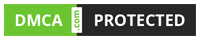How to Connect Alexa to PS5, PS4, and Xbox One Consoles: As technology continues to advance, the integration of voice-controlled virtual assistants into our daily lives has become increasingly prevalent. One such virtual assistant is Amazon’s Alexa, known for its ability to perform various tasks through voice commands.
In this article, we will delve into the process of connecting Alexa to popular gaming consoles like the PS5, PS4, and Xbox One, enabling users to control their gaming experience seamlessly.
Understanding the Benefits of Connecting Alexa to Gaming Consoles:
- Enhanced convenience: By integrating Alexa with your gaming console, you can control various functions without the need for a physical controller.
- Hands-free gaming: Voice commands allow for a more immersive and hands-free gaming experience.
- Accessibility: Individuals with mobility impairments can enjoy gaming more comfortably by using voice commands.
Preparing Your Gaming Console:
- Ensure that your gaming console is connected to the internet via Wi-Fi or Ethernet.
- Confirm that your console’s firmware is up to date to ensure compatibility with Alexa.
- Download and install any necessary system updates for your console.
Setting Up Alexa:
- Download and install the Alexa app on your smartphone or tablet from the respective app store.
- Launch the app and sign in using your Amazon account details. If you don’t have an account, create one.
- Follow the on-screen instructions to set up your Echo device if you haven’t done so already.
Enabling the Gaming Console Skill:
- Open the Alexa app and tap on the “More” option at the bottom right corner.
- Select “Skills & Games” from the menu and search for the official skill of your gaming console (e.g., “PlayStation” or “Xbox”).
- Locate the appropriate skill and tap on “Enable to Use” to activate it.
Also Read: What is Auto-GPT, and why does it matter?
Connecting Alexa to Your Gaming Console:
- In the Alexa app, navigate to “Devices” at the bottom right corner.
- Tap on the “+” icon to add a new device and select “Add Device” from the options.
- Choose your gaming console from the list of available devices.
- Follow the on-screen prompts to link your gaming console account with Alexa.
Voice Commands and Functionality:
- After successfully connecting Alexa to your gaming console, you can use various voice commands to control your gaming experience.
- Common voice commands include turning the console on/off, launching games, adjusting volume, and navigating menus.
- Explore additional features and supported voice commands by referring to the official documentation for your gaming console’s Alexa skill.
Troubleshooting and Tips:
- If you encounter issues during the setup process, ensure that your console and Alexa devices are connected to the same Wi-Fi network.
- Confirm that your gaming console’s firmware is up to date.
- Restart your console, Echo device, and Wi-Fi router if necessary.
- If the issue persists, consult the official support channels for your gaming console or Alexa device.
Conclusion:
Connecting Alexa to your gaming console provides a new level of convenience and control for gamers.
By following the steps outlined in this guide, you can seamlessly integrate Alexa with your PS5, PS4, or Xbox One, allowing for a more immersive and enjoyable gaming experience. With voice commands at your disposal, you’ll be able to navigate menus, launch games, and control various functions with ease.
Embrace the future of gaming by leveraging the power of Alexa and your favorite gaming console.
FAQs
Q1: Can I connect Alexa to both my PS5 and Xbox One consoles simultaneously?
A1: Yes, you can connect Alexa to multiple gaming consoles. Simply follow the setup process outlined in this guide for each console individually.
Q2: Do I need any additional hardware to connect Alexa to my gaming console?
A2: No, connecting Alexa to your gaming console does not require any additional hardware. You only need a compatible Echo device and the Alexa app installed on your smartphone or tablet.
Q3: Can I control specific games using Alexa?
A3: While the core functionality of controlling your gaming console is available through Alexa, game-specific commands may vary. Refer to the official documentation for your gaming console’s Alexa skill to explore game-specific voice commands, if available.
Q4: Can Alexa turn on my gaming console?
A4: Yes, Alexa can power on compatible gaming consoles. Ensure that your console is in a low-power state or connected to a power source that supports this functionality. Refer to the official documentation for your gaming console’s Alexa skill for specific voice commands.
Q5: Can I control media playback on my gaming console using Alexa?
A5: Yes, you can use Alexa to control media playback on your gaming console, such as playing, pausing, or adjusting the volume. Ensure that the media app you are using supports this functionality, and refer to the official documentation for your gaming console’s Alexa skill for specific voice commands.
Q6: What if I encounter issues during the setup process?
A6: If you experience any difficulties while connecting Alexa to your gaming console, ensure that your console and Alexa devices are on the same Wi-Fi network. Check for any available firmware updates for your console and restart all relevant devices if needed. For further assistance, consult the official support channels for your gaming console or Alexa device.
Q7: Can I disconnect Alexa from my gaming console later if needed?
A7: Yes, you can disconnect Alexa from your gaming console at any time. Open the Alexa app, navigate to “Devices,” select your gaming console, and choose the option to remove or disconnect it.
Q8: Are there any privacy concerns associated with connecting Alexa to my gaming console?
A8: As with any voice-controlled device, it is important to consider privacy. Review the privacy settings and permissions within the Alexa app and your gaming console to understand the data that may be collected and shared. Take necessary precautions to protect your personal information and ensure that your gaming console and Alexa devices are updated with the latest security patches.