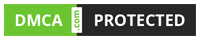How To Create Videos With ChatGPT Visla Plugin? In the world of digital content creation, videos have become an incredibly powerful and popular medium for communication.
Whether you are a content creator, marketer, or educator, the ability to create engaging videos can greatly enhance your message and captivate your audience.
However, creating videos from scratch can be time-consuming and require technical skills that not everyone possesses. This is where the Visla plugin for ChatGPT comes in handy.
Visla is a convenient plugin that allows you to create short videos using public stock footage, providing you with a simple and efficient way to produce compelling video content.
In this article, we will walk you through the step-by-step process of using the Visla ChatGPT plugin to make videos.
How To Make Videos With ChatGPT Visla Plugin? [Step-by-Step]
To Make Videos With ChatGPT Visla Plugin, follow the below steps:
Step 1. Install the Visla Plugin
To begin, you need to have a ChatGPT Plus subscription, as the Visla plugin is available exclusively to ChatGPT Plus users. Once you have the subscription, follow these steps to install the Visla plugin:
- Go to the ChatGPT plugin store: Open your browser and navigate to the ChatGPT plugin store. This is where you can find and install various plugins to enhance your ChatGPT experience.
- Search for the ‘Visla’ plugin: In the plugin store, search for the Visla plugin using the search bar or by browsing through the available options.
- Install the plugin: Once you have found the Visla plugin, click on the “Install” button to add it to your ChatGPT interface.
Step 2. Write your prompt
After successfully installing the Visla plugin, it’s time to start creating your video. Begin by writing a prompt that clearly outlines the content you want to convey through the video. Keep in mind that the prompt should be concise and specific, providing enough context for the AI model to understand your intentions.
For example, if you want to create a video about the benefits of exercise, your prompt could be “Create a video highlighting the various benefits of regular exercise, such as improved physical health, mental well-being, and increased energy levels.”
Step 3. Generate and customize your video
Once you have written your prompt, it’s time to generate the video using the Visla plugin. Follow these steps to generate and customize your video:
- Review and refine: After generating the initial video, take a moment to review it. The AI model may not always generate the exact video you envisioned, so this is an opportunity to refine and customize it further.
- Provide feedback: If you are not satisfied with the generated video, you can provide feedback to the AI model. Use the chat window to communicate your preferences and specific changes you would like to see in the video. For example, you can request specific scenes, transitions, or effects.
- Iterate and refine: Continue the iterative process of generating, reviewing, and refining the video until you are satisfied with the result. Experiment with different prompts, feedback, and adjustments to shape the video according to your vision.
Additional Tips for Creating Videos with the Visla Plugin:
- Use clear and specific prompts: The more precise and detailed your prompt is, the better the AI model will understand your intentions and generate a video that aligns with your vision.
- Experiment with different prompts and feedback: Don’t be afraid to try different prompts and provide feedback to the AI model. This iterative process allows you to explore various possibilities and refine the video according to your preferences.
- Incorporate your own footage: While the Visla plugin primarily uses public stock footage, you can also incorporate your own footage into the video. This allows you to add a personal touch and make the video more unique.
- Customize with text and music: The Visla plugin also provides options for adding text overlays and background music to your video. Utilize these features to enhance the visual appeal and convey your message more effectively.
- Keep it concise and engaging: Short videos tend to be more engaging and have higher retention rates. Aim for a duration of one to three minutes to maintain your audience’s attention throughout the video.
Conclusion:
In conclusion, the Visla plugin for ChatGPT is a valuable tool that simplifies the process of creating videos using public stock footage.
By following the step-by-step process outlined in this article, you can harness the power of the Visla plugin to produce captivating and engaging video content.
Remember to experiment, iterate, and customize the generated videos to align them with your vision.
With Visla and ChatGPT, you have the potential to create visually stunning videos that effectively convey your message to your audience.
FAQs
What is the Visla plugin for ChatGPT?
The Visla plugin is a tool that integrates with ChatGPT, allowing users to create short videos using public stock footage. It provides an easy and efficient way to generate video content without the need for extensive technical skills or resources.
Can I customize the Visla Plugin generated videos?
Yes, the Visla plugin allows for customization of the generated videos. After the initial video is generated, you can review it and provide feedback to the AI model. This feedback can include specific changes you want to see in the video, such as requesting certain scenes, transitions, or effects. You can iterate and refine the video until you are satisfied with the result.
Can I incorporate my own footage into the videos created with the Visla plugin?
While the Visla plugin primarily uses public stock footage, it is possible to incorporate your own footage into the videos. This allows you to add a personal touch and make the video more unique. However, keep in mind that the extent of customization may depend on the capabilities and limitations of the plugin.
What should I keep in mind when writing prompts for the Visla plugin?
When writing prompts, it is important to be clear, concise, and specific. The AI model relies on the information provided in the prompt to generate the video. Therefore, providing precise details about the content, style, and tone you desire will help the AI model better understand your intentions and produce a video that aligns with your vision.
How long should the videos created with the Visla plugin be?
It is recommended to keep the videos relatively short, ranging from one to three minutes in duration. Shorter videos tend to have higher engagement and retention rates. However, the ideal length may vary depending on the specific purpose and context of the video.
Are there any limitations to the Visla plugin?
Like any AI-based tool, the Visla plugin has certain limitations. The quality and availability of stock footage, the capabilities of the AI model, and the extent of customization may vary. It is important to experiment and iterate to achieve the desired results while keeping in mind the constraints of the plugin.
![How To Create Videos With ChatGPT Visla Plugin? [2024] 1 How To Create Videos With ChatGPT Visla Plugin?](https://proaimaster.com/wp-content/uploads/2023/07/How-To-Create-Videos-With-ChatGPT-Visla-Plugin.png)