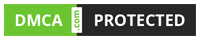How to Fix ChatGPT “Error in Body Stream” in 2023? ChatGPT is a powerful language model developed by OpenAI that has the ability to generate human-like responses to text-based prompts.
However, like any complex software system, ChatGPT may encounter errors or issues that can hinder its performance. One such error that users have reported is the “Error in Body Stream.”
In this article, we will explore the possible causes of this error and provide solutions to fix it in 2023.
Understanding the “Error in Body Stream”:
The “Error in Body Stream” is a specific error message that appears when using ChatGPT. It typically occurs when there is a disruption in the flow of text data between the user and the model. This disruption can result in incomplete or corrupted data being processed by the model, leading to an error message.
Causes of the “Error in Body Stream”:
Several factors can contribute to the occurrence of the “Error in Body Stream.” Some of the common causes include:
- Network Connectivity Issues: Poor internet connection or intermittent network disruptions can lead to the error. When the data transfer between the user and the ChatGPT server is compromised, it can result in an error message.
- Server Overload: If the ChatGPT server is experiencing a high volume of requests or is under heavy load, it may struggle to process all incoming data streams effectively. This can result in an error message being displayed.
- Client-Side Configuration: In some cases, the error may be caused by misconfigured client-side settings or compatibility issues with the user’s device or software. Outdated browsers or incompatible extensions can interfere with the data stream and trigger the error.
Troubleshooting Steps to Fix the “Error in Body Stream”:
To resolve the “Error in Body Stream” issue in ChatGPT, you can follow these troubleshooting steps:
- Check Network Connectivity: Ensure that your internet connection is stable and reliable. Try restarting your router or connecting to a different network to rule out any network-related issues.
- Refresh the Page: Sometimes, the error can be temporary or caused by a minor glitch. Simply refreshing the page or reloading the application can clear the error and restore the normal functioning of ChatGPT.
- Clear Browser Cache and Cookies: Cached data and cookies can sometimes interfere with the proper functioning of web applications. Clearing your browser’s cache and cookies can help eliminate any potential conflicts that may be causing the error.
- Update your Browser: Using an outdated browser can lead to compatibility issues with web applications. Ensure that you are using the latest version of your preferred browser and check if the error persists.
- Disable Browser Extensions: Certain browser extensions or add-ons can interfere with the data stream between the user and the ChatGPT server. Temporarily disable any extensions and try using ChatGPT again to see if the error is resolved.
- Try a Different Device or Browser: If the error persists, try accessing ChatGPT from a different device or using an alternative browser. This can help determine if the issue is specific to your current setup or if it is a more widespread problem.
- Contact Support: If none of the above steps resolve the “Error in Body Stream,” it is advisable to reach out to the support team of the ChatGPT service. They will be able to provide specific guidance and assistance tailored to your situation.
Preventive Measures:
To minimize the occurrence of the “Error in Body Stream” or similar issues in the future, consider the following preventive measures:
- Maintain a Stable Internet Connection: Ensure that you have a reliable and stable internet connection when using ChatGPT or any other web-based service. A stable connection reduces the chances of disruptions in the data stream.
- Keep Software Up to Date: Regularly update your browser, operating system, and any relevant software to ensure compatibility and to benefit from bug fixes and improvements that can help prevent errors.
- Disable Unnecessary Extensions: Disable any browser extensions or add-ons that are not essential. Some extensions can introduce conflicts or slowdowns that may disrupt the data stream.
- Report Issues: If you encounter the “Error in Body Stream” or any other errors consistently, report them to the ChatGPT support team. Providing detailed information about the error can help them identify and address any underlying issues.
Check Server Status:
Before assuming the “Error in Body Stream” is solely on your end, it’s worth checking the server status of the ChatGPT service. The service may experience temporary outages or maintenance periods that can cause disruptions in the data stream.
Checking the official website or social media channels of the service provider can provide updates on any known server issues.
Adjust Prompt Length:
In some cases, the error may be triggered by an excessively long prompt. Try shortening the length of your input or breaking it into smaller chunks to see if it resolves the issue.
This can help reduce the strain on the data stream and improve the model’s ability to process the input.
Clear Local Storage:
Web applications often use local storage to store temporary data. Clearing the local storage associated with ChatGPT can help eliminate any corrupted or conflicting data that may be contributing to the error.
You can do this by accessing the browser’s developer tools and locating the storage section.
Disable VPN or Proxy:
If you are using a virtual private network (VPN) or a proxy server, try disabling them temporarily to see if they are causing the error. VPNs and proxies can sometimes introduce additional complexity to the network configuration, leading to disruptions in the data stream.
Use a Wired Connection:
If you are using a wireless connection, consider connecting your device directly to the router using an Ethernet cable. Wired connections generally offer more stability and consistent data transfer rates compared to wireless connections, which can help mitigate the occurrence of errors.
Update Firmware or Drivers:
If you are using any networking equipment, such as routers or network adapters, ensure that they have the latest firmware or driver updates installed. Outdated firmware or drivers can contribute to network-related issues that may trigger the “Error in Body Stream.”
Temporary Server Load:
If you are experiencing the error during periods of high demand, such as peak usage hours, it could be due to a temporary server load. In such cases, the error may resolve itself once the server load decreases. Consider trying again during off-peak hours to see if the issue persists.
Patience and Retry:
Sometimes, the “Error in Body Stream” can occur due to transient issues that resolve on their own. If you encounter the error, it’s worth being patient and retrying the request after a few minutes. It’s possible that the error was temporary and will not recur upon retry.
Conclusion:
The “Error in Body Stream” can be a frustrating obstacle when using ChatGPT, but by following the troubleshooting steps outlined in this article, you should be able to resolve the issue.
Remember to check your network connectivity, refresh the page, clear browser cache and cookies, update your browser, and disable any conflicting extensions. If the error persists, contacting the support team for further assistance is recommended.
By taking preventive measures such as maintaining a stable internet connection and keeping your software up to date, you can minimize the chances of encountering this error in the future.
FAQs
What should I do if I encounter the “Error in Body Stream” in ChatGPT?
If you encounter the “Error in Body Stream” error, start by refreshing the page or reloading the application. If the error persists, follow the troubleshooting steps mentioned in the article, such as checking your network connectivity, clearing browser cache and cookies, updating your browser, and disabling conflicting extensions. If the issue persists, consider reaching out to the ChatGPT support team for further assistance.
Why does the “Error in Body Stream” occur?
The “Error in Body Stream” typically occurs when there is a disruption in the flow of text data between the user and the ChatGPT model. This disruption can be caused by network connectivity issues, server overload, or client-side configuration problems. Identifying the specific cause of the error can help in implementing the appropriate fix.
How can I prevent the “Error in Body Stream” from happening in the future?
To minimize the occurrence of the “Error in Body Stream” or similar issues, ensure that you have a stable internet connection, keep your software up to date, disable unnecessary browser extensions, and report any consistent issues to the ChatGPT support team. Following these preventive measures can help reduce the chances of encountering the error.
Can the “Error in Body Stream” be caused by server issues?
Yes, server-related issues can contribute to the occurrence of the “Error in Body Stream.” High server loads, temporary outages, or ongoing maintenance activities can disrupt the data stream and trigger the error message. Checking the server status of the ChatGPT service can help determine if the issue is related to server-side factors.
Are there any limitations or known issues with ChatGPT that can cause the “Error in Body Stream”?
While ChatGPT is a powerful language model, it is not immune to limitations or known issues. The “Error in Body Stream” can sometimes be a symptom of these underlying limitations. It is advisable to consult the official documentation or support channels of ChatGPT to stay informed about any known issues or limitations that may affect its functionality.
What should I do if the troubleshooting steps don’t fix the “Error in Body Stream”?
If the troubleshooting steps mentioned in the article do not resolve the error, it is recommended to reach out to the ChatGPT support team for further assistance. They will be able to provide more specific guidance tailored to your situation and help you resolve the issue.

Muhammad Ahmad is a dedicated writer with 5+ years of experience delivering engaging and impactful content. He specializes in simplifying complex topics into easy-to-read articles.