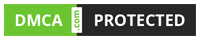How to Use Midjourney on Discord? In recent years, AI-powered tools and services have become increasingly popular and have found their way into various online platforms.
One such service is Midjourney, an AI-powered image generation tool that has gained significant recognition for its ability to generate images based on text prompts.
Discord, a popular communication platform for communities, has also integrated Midjourney to provide its users with an enhanced experience.
In this article, we will walk you through a detailed step-by-step guide on how to use Midjourney on Discord effectively.
How to Use Midjourney on Discord: A Detailed Step-by-Step Guide
To Use Midjourney on Discord, follow the below steps:
Step 1: Join the Midjourney Server
To get started with Midjourney on Discord, the first thing you need to do is join the Midjourney server. Joining the server will give you access to the Midjourney bot and its functionalities. To join the server, follow these steps:
- Open Discord and log in to your account.
- On the left-hand side of the Discord interface, you will find a list of servers. At the bottom of the list, click on the “+” button to add a new server.
- In the pop-up window, click on the “Join a Server” button.
- Enter the Midjourney server invite code or link provided by the Midjourney team or community.
- Click on the “Join” button to join the Midjourney server.
- Congratulations! You have successfully joined the Midjourney server on Discord.
Step 2: Navigate to a Channel
After joining the Midjourney server, you will need to navigate to a channel where you can interact with the Midjourney bot and generate images. Follow these steps to find a suitable channel:
- On the left-hand side of the Discord interface, locate the list of servers you are a part of.
- Find the Midjourney server in the list and click on it to expand the server channels.
- Browse through the available channels and select a channel that is dedicated to using the Midjourney bot. Typically, these channels have names like “midjourney-bot” or “image-generation.”
- Great! You are now in a channel where you can utilize the Midjourney bot’s image generation capabilities.
Step 3: Use the “/imagine” Command
To initiate the image generation process using Midjourney on Discord, you need to use the “/imagine” command. This command tells the Midjourney bot to generate an image based on the text prompt you provide. Follow these steps to use the command effectively:
- In the text input box at the bottom of the Discord interface, type “/imagine” (without the quotation marks).
- After typing the “/imagine” command, add a space and then provide a text prompt that describes the image you want the bot to generate. Be as detailed or creative as you like in your prompt.
- Press the “Enter” key or click on the arrow button next to the input box to send the command to the Midjourney bot.
- For example, you can type “/imagine a serene beach at sunset with palm trees and gentle waves” as your text prompt.
Step 4: Wait for the Bot to Generate Images
Once you have sent the “/imagine” command with your text prompt, the Midjourney bot will start processing your request and generate a corresponding image. The generation process may take a few seconds to complete, depending on the complexity of the prompt and the server load. It is essential to be patient during this step and wait for the bot to generate the image.
During the image generation process, you may see a progress indicator or a message from the bot indicating that it is working on your request. Avoid sending multiple commands or prompts while the bot is generating the image to prevent any confusion or interference.
Step 5: Refine Your Images
Once the Midjourney bot has generated the image based on your text prompt, it will display the image in the Discord channel. At this point, you can assess the generated image and decide if you want to refine it further. Here are a few additional steps you can take to refine your images:
If you are not satisfied with the generated image, you can provide feedback to the Midjourney bot by using the appropriate command or reaction, depending on the server’s guidelines. This feedback can help the bot learn and improve its image generation capabilities over time.
You can experiment with different text prompts and variations to explore the range of images that the Midjourney bot can generate. Feel free to be creative and specific in your prompts to obtain unique and desired results.
Engage with the community in the Discord channel and share your generated images. You can discuss and exchange ideas with other users to enhance your understanding of Midjourney and its image generation potential.
Remember that Midjourney is an AI service, and while it can produce impressive results, it may not always generate images that precisely match your expectations. It is an iterative process, and with time and feedback, the quality of the generated images can improve.
Conclusion:
In conclusion, Midjourney’s integration with Discord offers an exciting opportunity for users to leverage AI-powered image generation within their private servers.
By following the step-by-step guide outlined in this article, you can effectively utilize Midjourney on Discord, generate images based on text prompts, and explore the creative possibilities offered by this AI service.
So, why not embark on a journey of imagination and see what Midjourney can bring to life in your Discord community?
FAQs
How does Midjourney work on Discord?
Midjourney has been integrated into Discord, a popular communication platform. Users can join the Midjourney server on Discord and interact with the Midjourney bot in dedicated channels. By using the “/imagine” command followed by a text prompt, users can instruct the bot to generate images based on their descriptions.
How long does it take for Midjourney to generate an image?
The time it takes for Midjourney to generate an image can vary depending on factors such as the complexity of the text prompt and the server load. Typically, it takes a few seconds for the bot to process and generate an image. However, for more intricate prompts, it may take slightly longer.
Can I provide feedback on the Midjourney generated images?
Yes, most Midjourney Discord servers encourage users to provide feedback on the generated images. This feedback helps the bot improve its image generation capabilities over time. Check the server guidelines or commands to learn how to provide feedback effectively.
Can I refine or customize the generated images?
Midjourney generates images based on the text prompts provided by users. While you cannot directly refine or customize the generated images within the Midjourney system, you can experiment with different prompts to influence the output. Additionally, you can download the generated images and make further modifications using image editing software.
Can I share the Midjourney generated images with others?
Yes, you can share the generated images within the Discord channel where you used the Midjourney bot. You can engage with the community, discuss the images, and even exchange ideas on how to enhance the generated results. Sharing and collaborating with others can add to the overall experience of using Midjourney on Discord.
![How to Use Midjourney on Discord? [2024] 1 How to Use Midjourney on Discord?](https://proaimaster.com/wp-content/uploads/2023/07/How-to-Use-Midjourney-on-Discord.png)